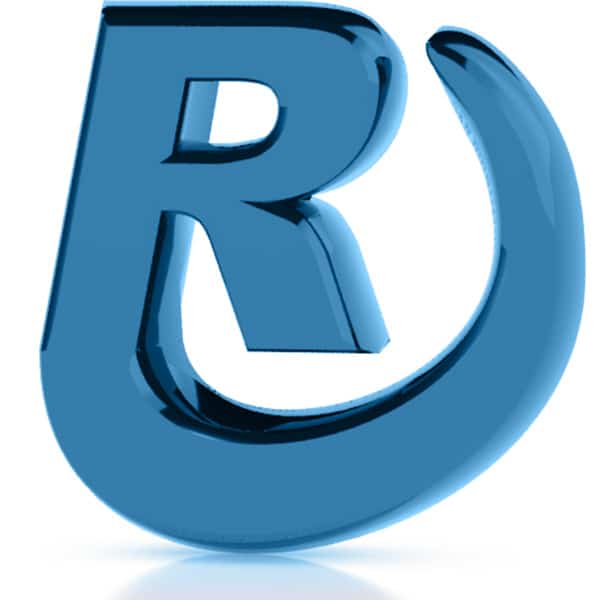This article discusses processes and procedures for connecting an ‘audience’ to a remarketing campaign in Google Ads.
Google Remarketing is a Google Ads campaign that delivers advertising to potential customers who have already engaged with the client. A common use for Remarketing is to show ads to potential customers who have already visited the client’s website. Remarketing typically uses a Display Campaign that shows ads to ‘interested’ customers while they browse other websites. Unlike Search Campaigns, which typically use static keyword phrases to trigger ads, a Remarketing Campaign will often use ‘audience lists’ to trigger ads throughout the Google Display Network.
Remarketing Audiences
The most common remarketing audience is ‘Website Visitors’. This audience includes every user who has visited a page on the client’s website. Assigning this audience tells Google to show advertising to “anyone who has visited the client’s website”.
Confirm there is an All Website Visitors audience
In Google Ads manager, navigate to Tools and Settings > Audience Manager:
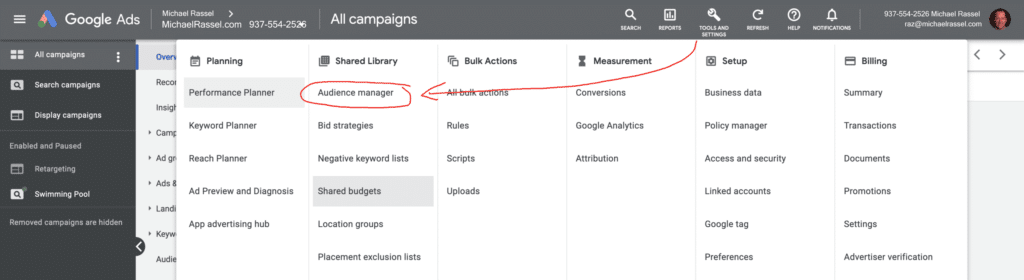
Inside the Audience Manager, select the audience with the Segment Name that includes “All Users” and Type = “Website Visitors”. This audience will be sourced from the website’s Analytics, so it will have an identifier such as GA4 or UA to note the analytics source.
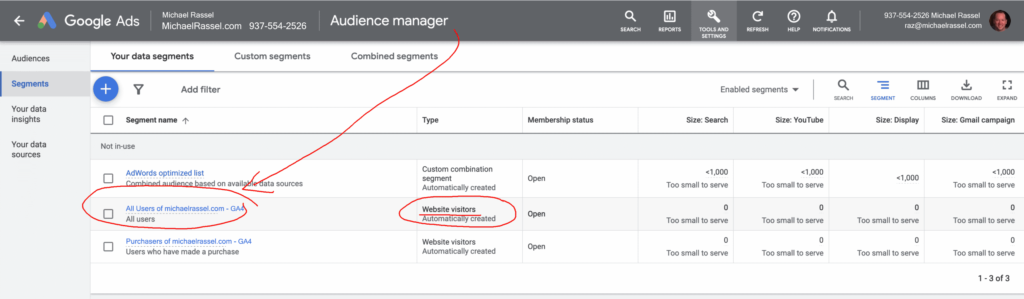
If there is no ‘All Users’ analytics audience present, contact your systems administrator and request that Google Analytics be linked to Google Ads.
Assign the Audience to the Campaign/Ad Group
Now that you have confirmed that there is an Analytics audience for all website visitors, assign the audience to the campaign. Navigate to Campaigns > Retargeting > Audiences > Add audience segments
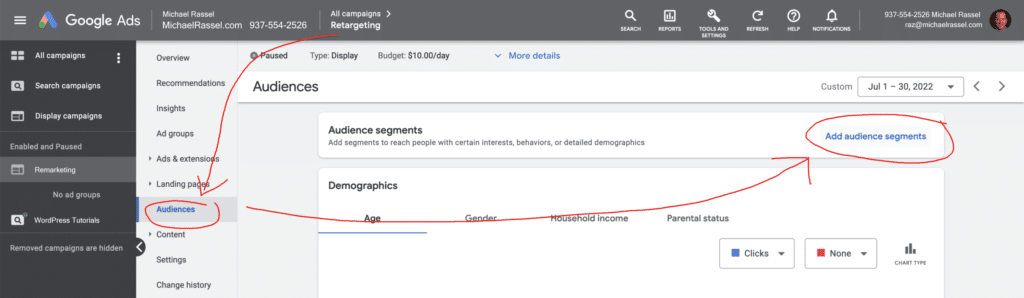
For this demonstration, our campaign is titled ‘Remarketing’. Your campaign may be titled differently, so select whichever campaign is dedicated to remarketing. Press the button for Add audience segments, then select the Ad Group that will be associated with this audience:
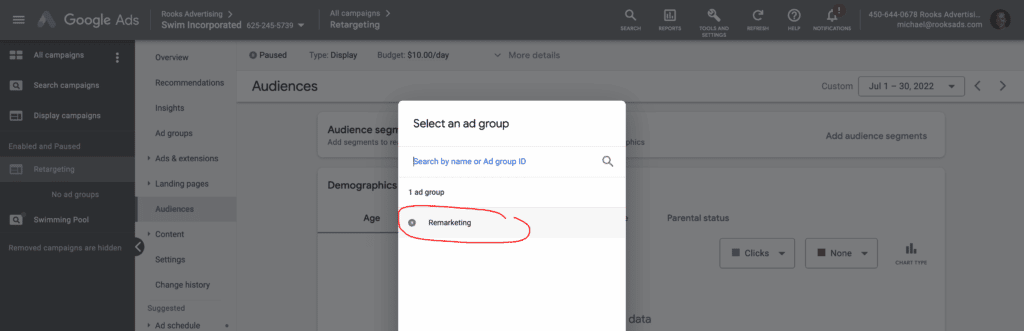
Selecting the Ad Group will open the ‘Edit audience segments’ interface. Inside the Edit audience segments interface, select ‘Targeting’, then select “How they have interacted with your business”:
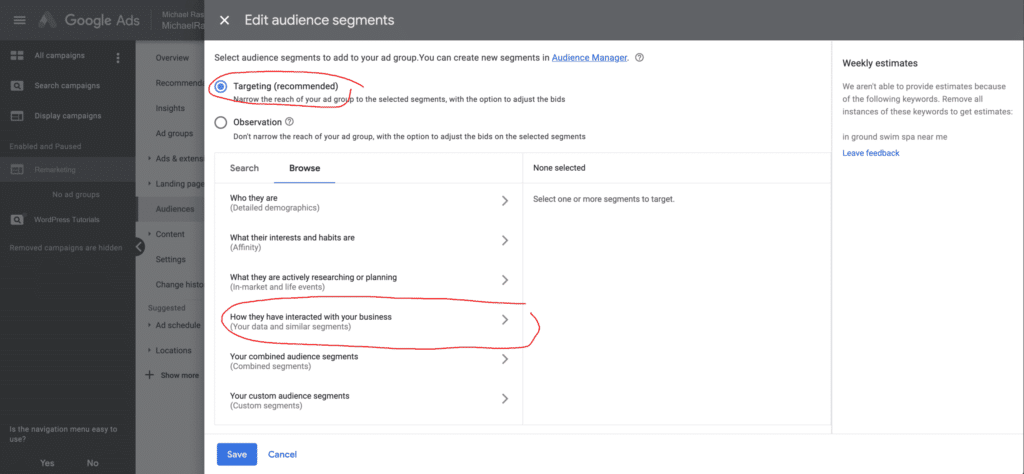
Upon selecting the audience segment, the available audience sources will be shown. Select the “All Users” audience on the left and it will then show on the right. Press Save to save your new audience segment:
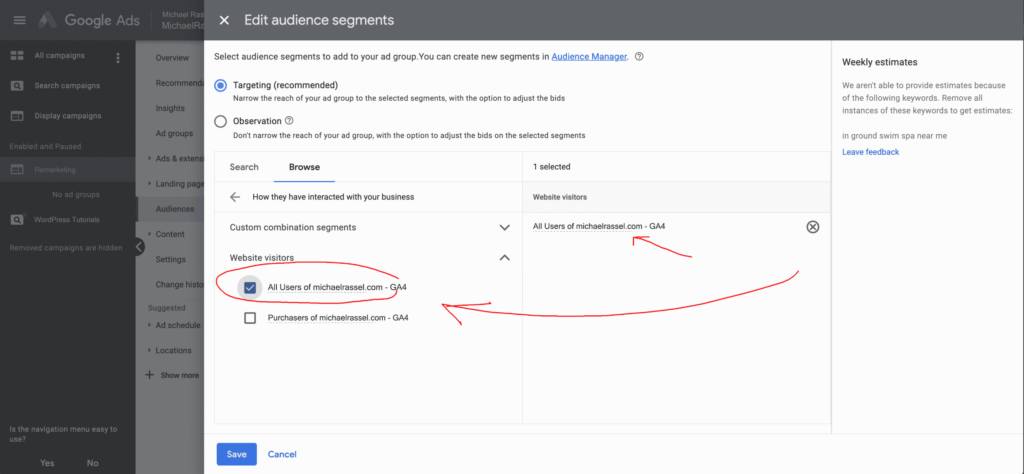
Upon refreshing, you can see that the All Users audience is now listed as “In-use”:
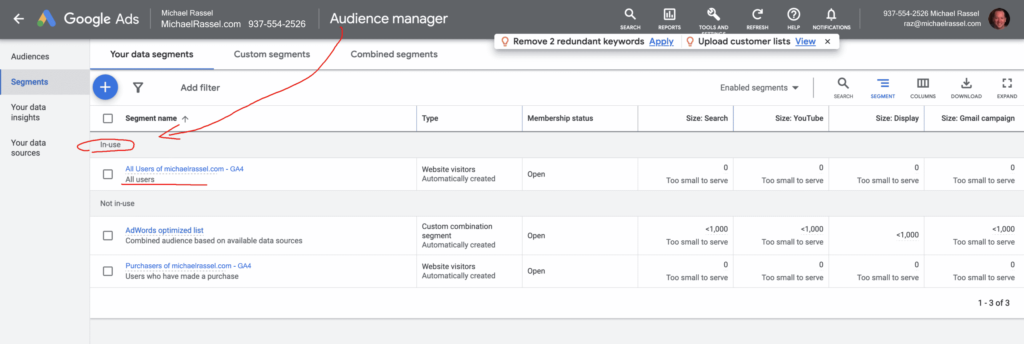
An audience may be required to meet a minimum volume before it can trigger an ad. Google will populate the audience dynamically, and it may take several days or weeks to populate the audience volume before it can meet the ad volume thresholds.
This concludes the processes and procedures for connecting an ‘audience’ to a remarketing campaign in Google Ads.