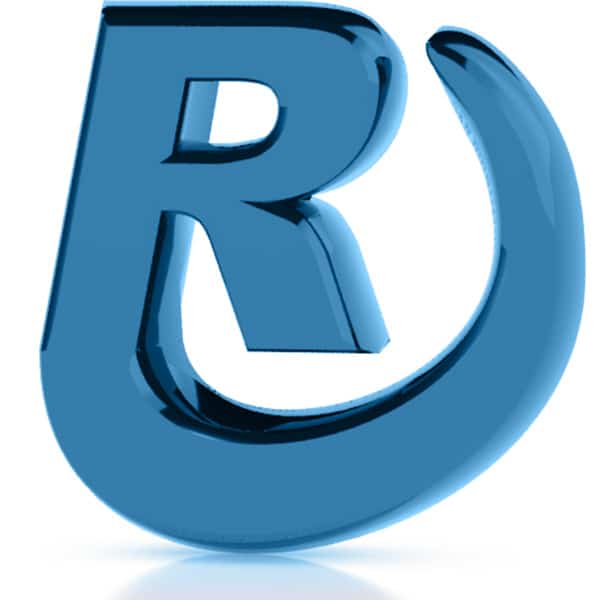Date based events are not something that WordPress does by default. You need to install a third-party plugin to enable that functionality. The Events Calendar is one of the best software plugins to use for managing chronological events. Assuming The Events Calendar plugin is installed, navigate to Events (1) > Add New (2) or edit an existing event (3) :
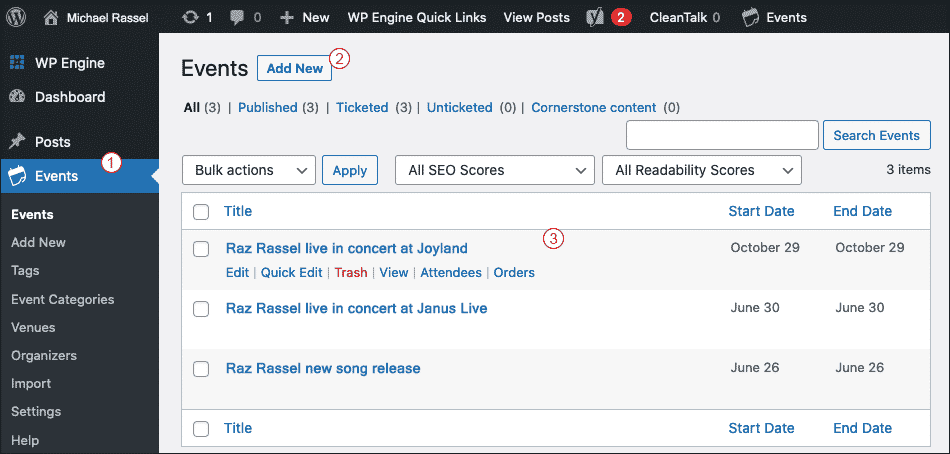
I opened an existing event. The Event Calendar is compatible with WordPress’s revolutionary Gutenberg Block Editor. Add a Page Title, create content using the Block Editor, and enter the Event Specific blocks such as Event Venue (1), Event Tickets (2), Event Date and Time, etc.
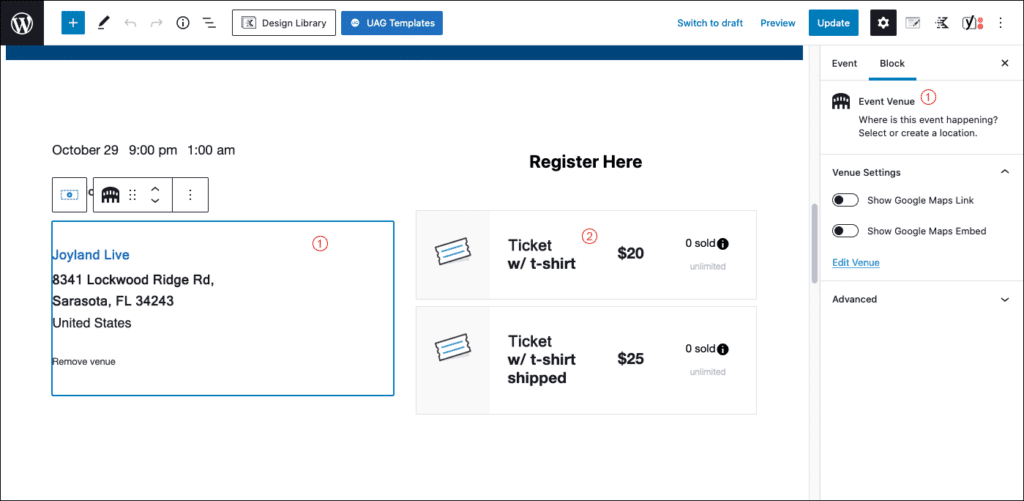
Press the Publish or Update the event to save the event.

The event will automatically display in the event list on the main Events page. And the Event Detail page will automatically link from the Events list page.
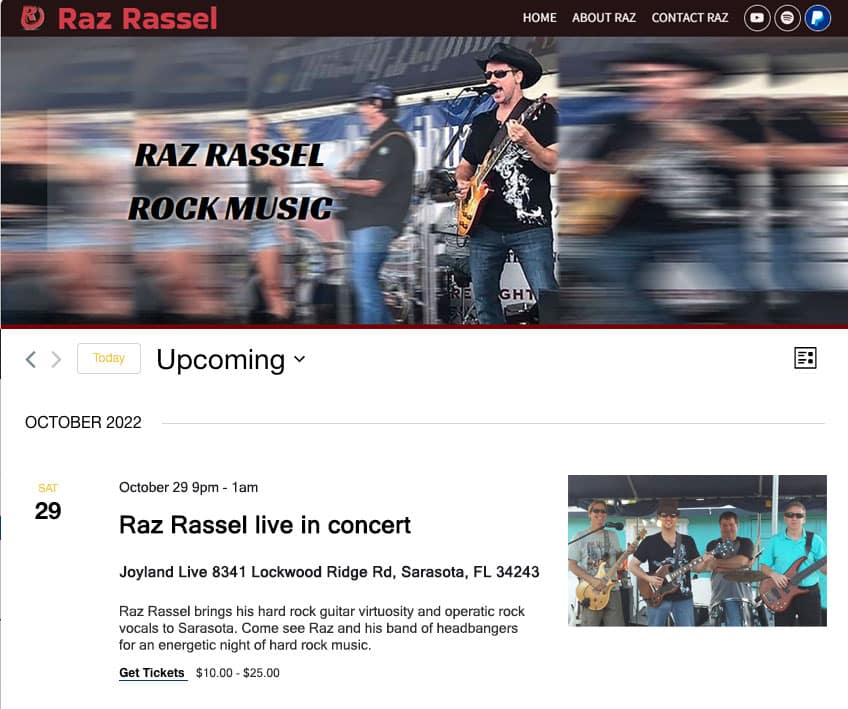
If the client requests that an event link out to a 3rd party vendor, we can accomplish this by installing a redirect on the Events Page URL to the 3rd party vendor URL.
This concludes the tutorial for making events in WordPress with The Events Calendar.