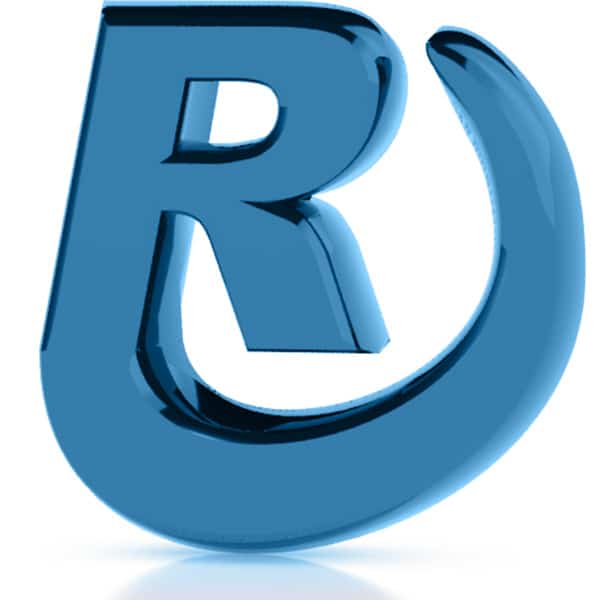Before you begin a website project, always create a backup restore point of the website. A restore point can be a lifesaver if something unexpected happens while editing a website. It takes one minute to create a backup point in WP Engine. I learned my lesson the hard way. “It’s only a one sentence revision”, I told myself. “I don’t need to create a backup for that.” Five hours later, I finally got the website restored after it crashed while I was editing that sentence.
WP Engine has a nifty shortcut to their Backup Portal directly from the WordPress admin. Upon logging into WordPress, navigate to Dashboard > Updates. Then select any software update:
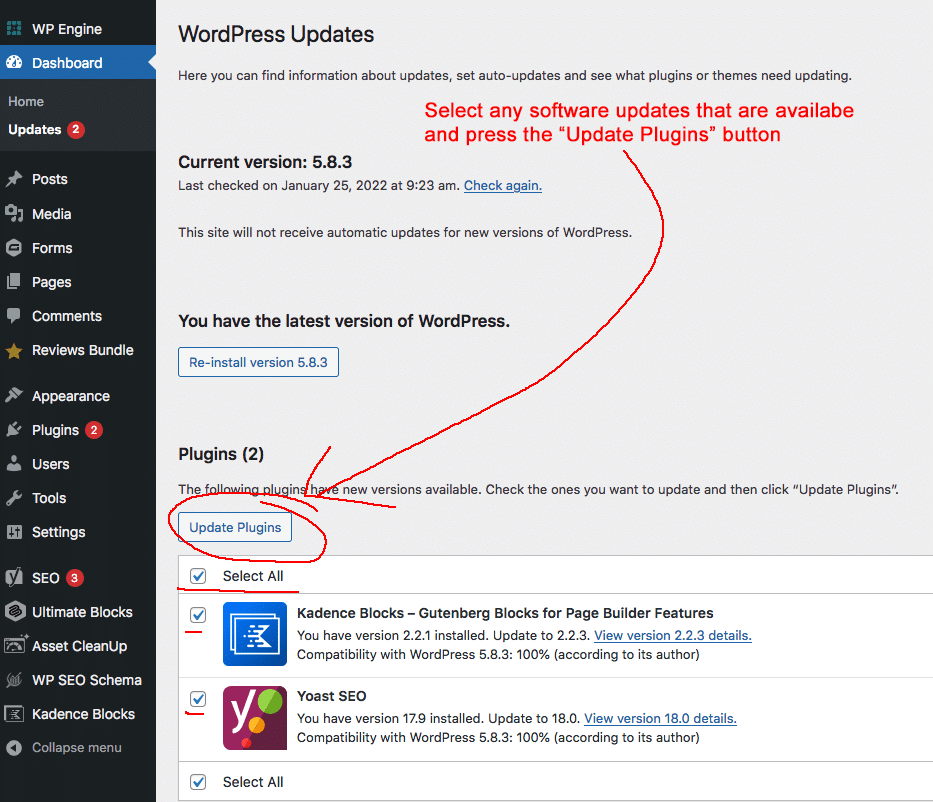
When a website is hosted on WP Engine, you will be automatically prompted to create a backup when trying to update software.
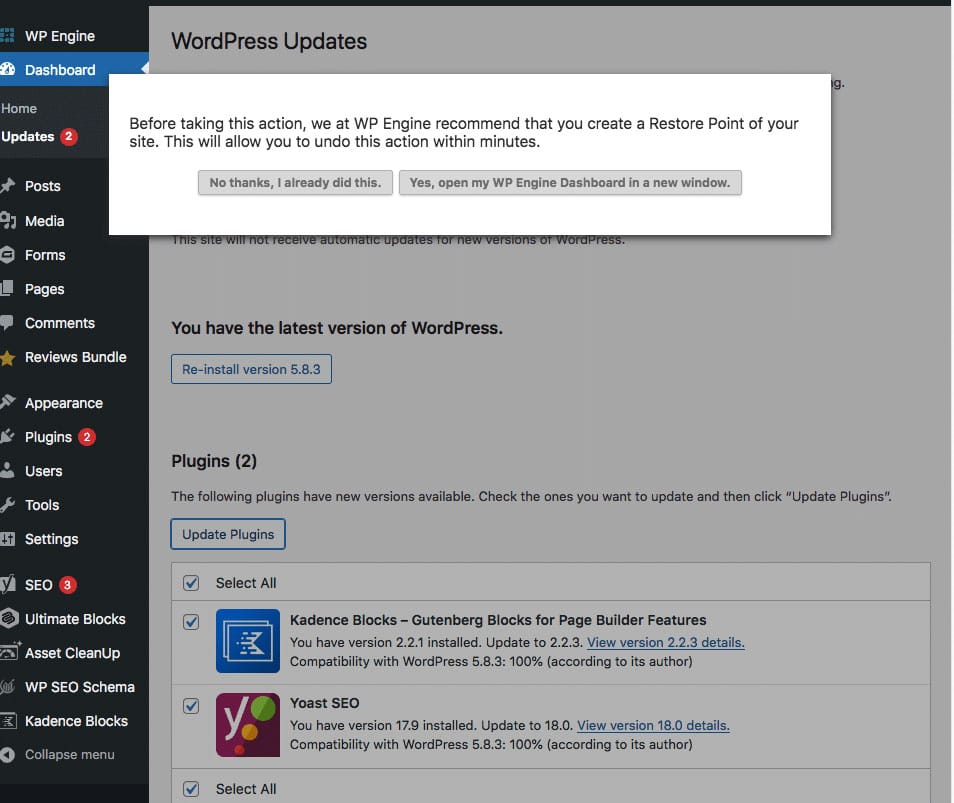
Press the button “Yes, open my WP Engine Dashboard in a new window” to directly access the Backups portal. Press the “Create backup” button to open the backup dialogue:
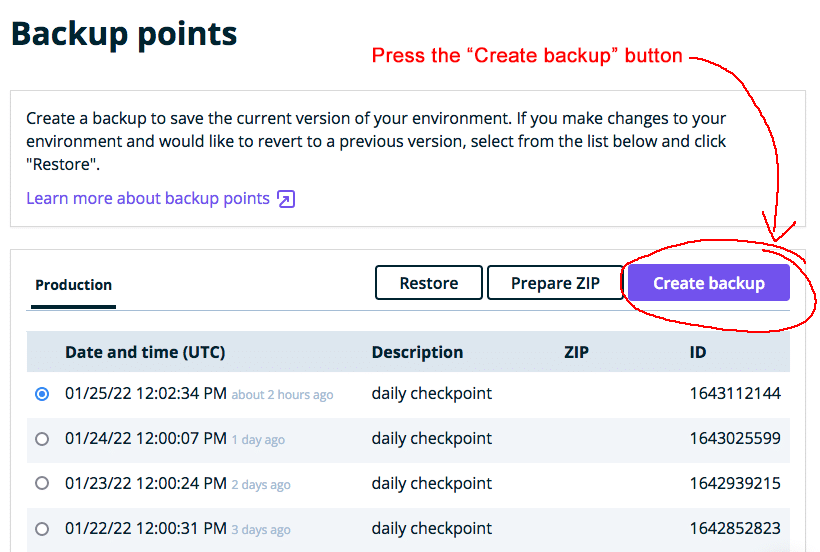
In the “Create backup” dialgue box, type a description for the backup and your email address, then press the “Create production backup” button:
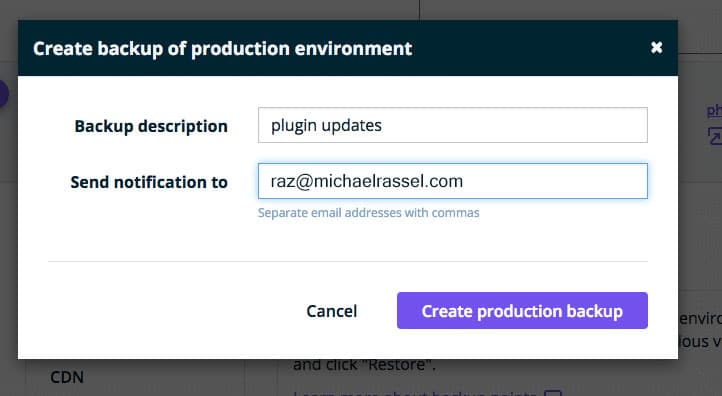
You will receive an email when the backup is complete, which usually takes a minute or two. The WP Engine portal will also display an entry when the backup is completed:
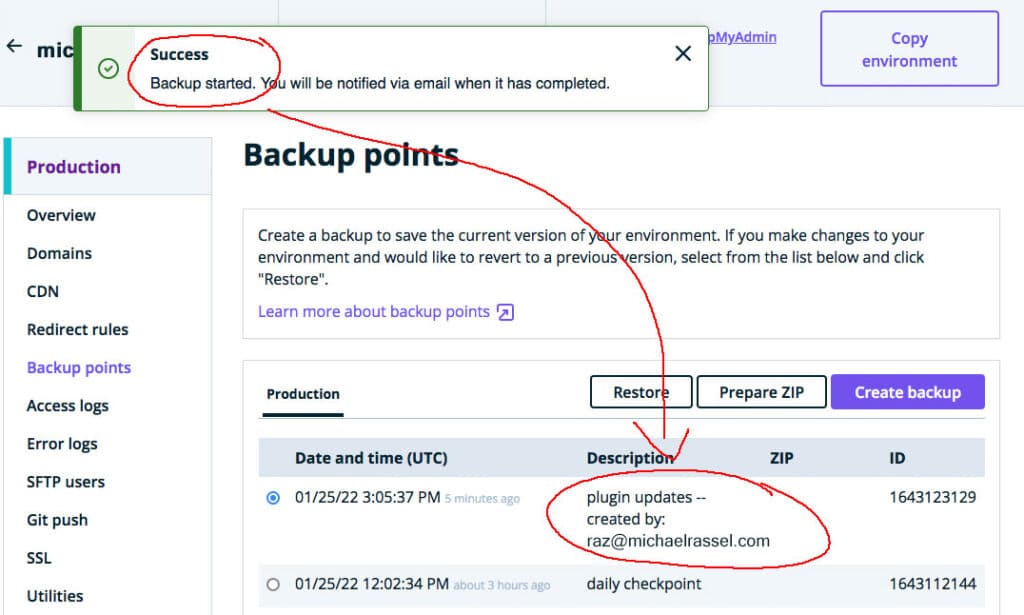
The email confirmation will look like this:
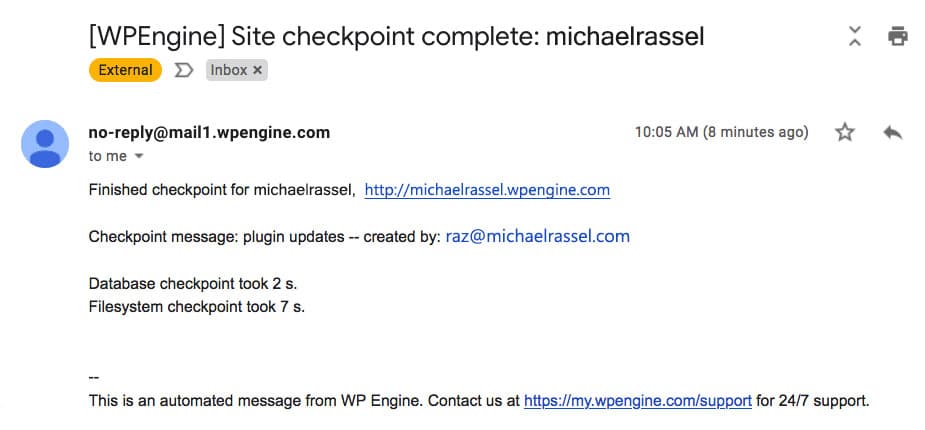
Now that you’ve confirmed that your website is backed up, finish updating your software. Navigate back to the Updates page, select the plugins to be updated and press the “Update Plugins” button. This time in the WP Engine prompt press the “No, I already did this” button:
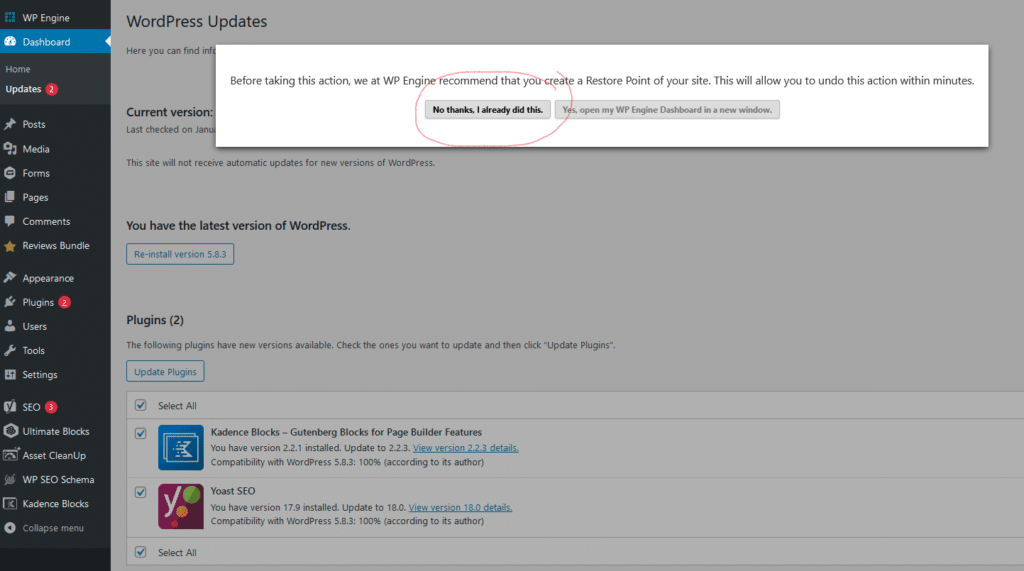
The “All updates have been completed” dialogue will appear when the updates are finished. Press the “Go to WordPress Updates page” to make sure there are no additional updates available:
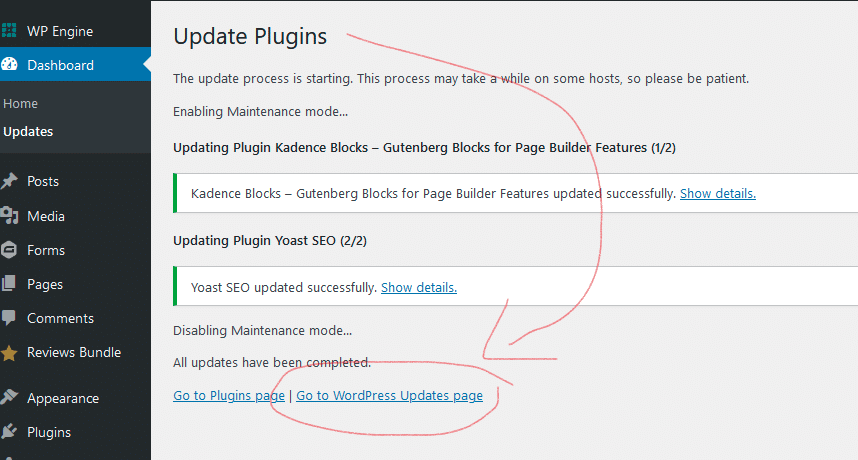
In most cases, the Updates screen will say “All up to date”:
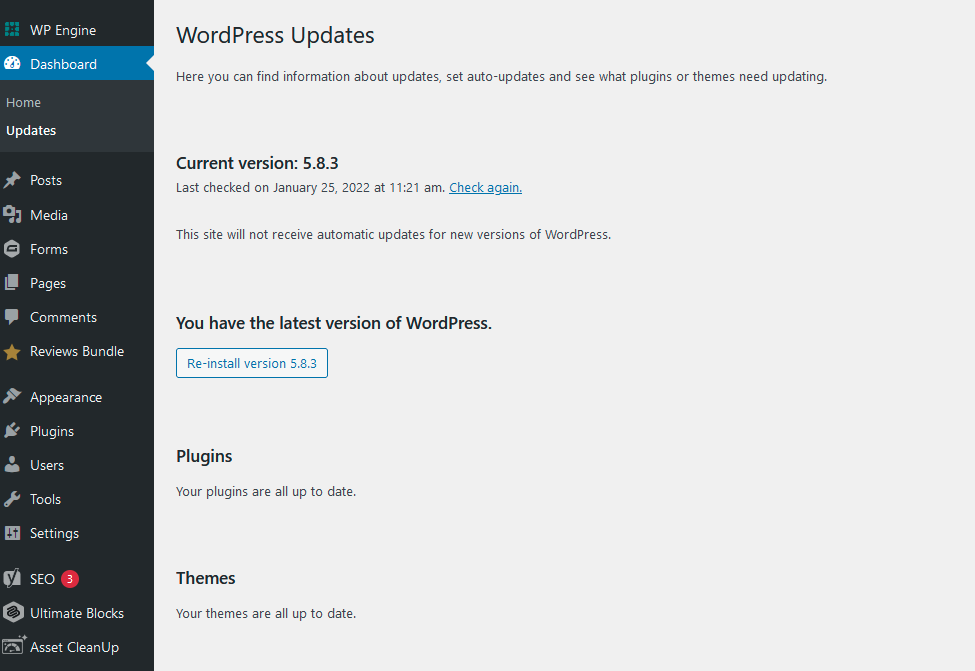
But sometimes updating one plugin will trigger an update for another plugin. So make sure to perform this final step before you exit the update process.
This concludes the demonstration for creating a WP Engine backup restore point.