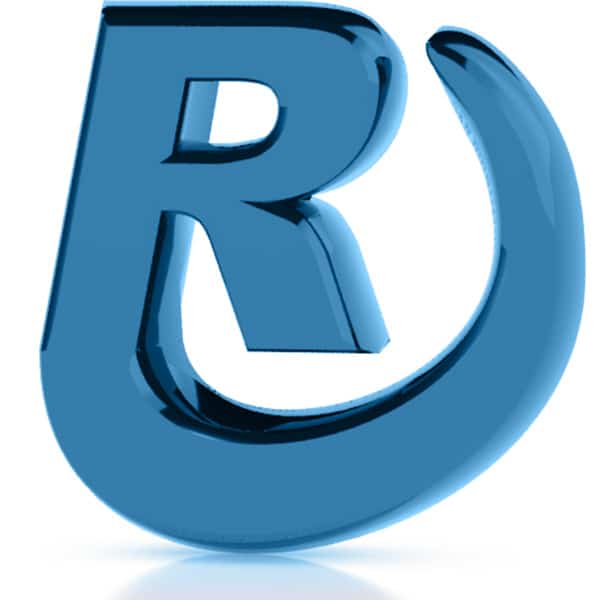Use Gmail’s forwarding features to copy emails to another email address.
In Gmail, press the cog icon to open settings:
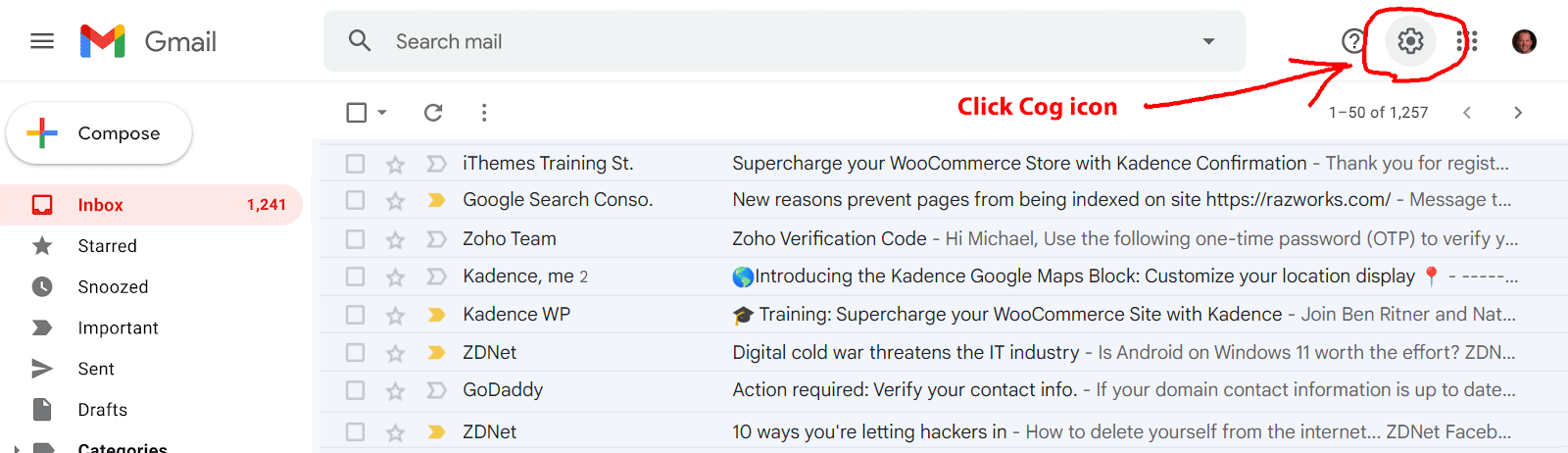
Press the “See all settings” button:
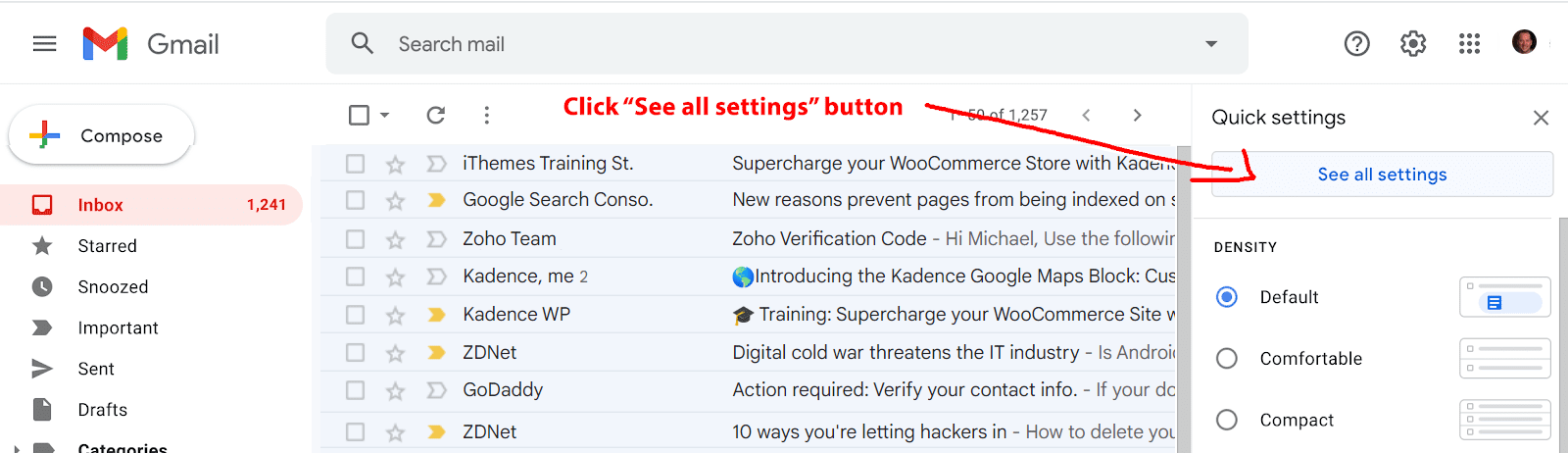
Press “Forwarding and POP/IMAP”:
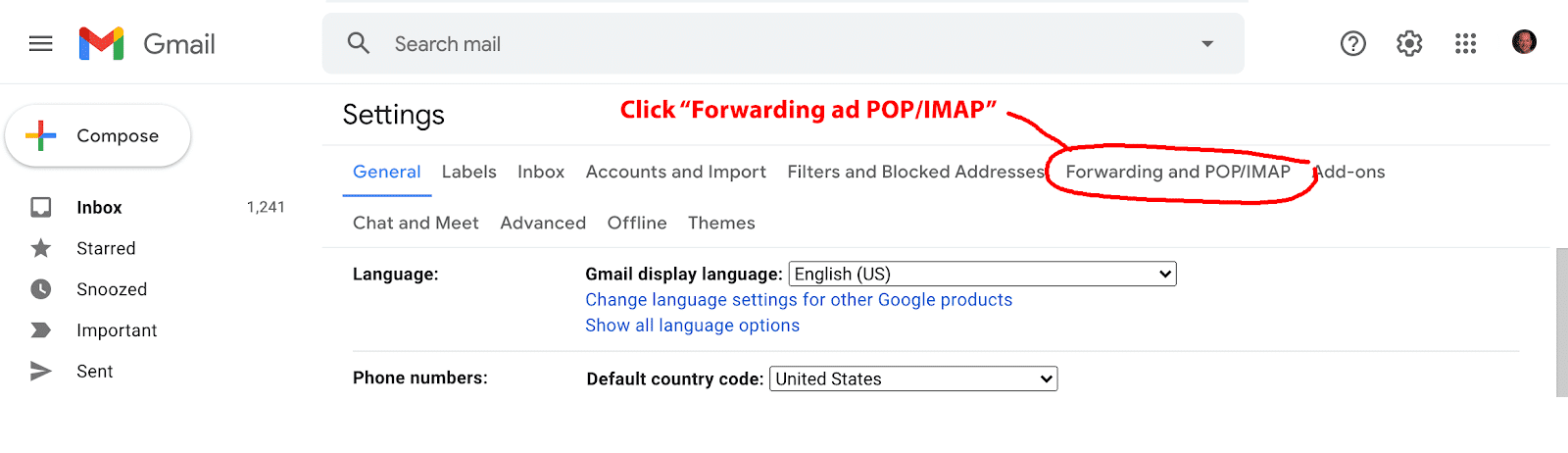
Press “Add a forwarding address” button:
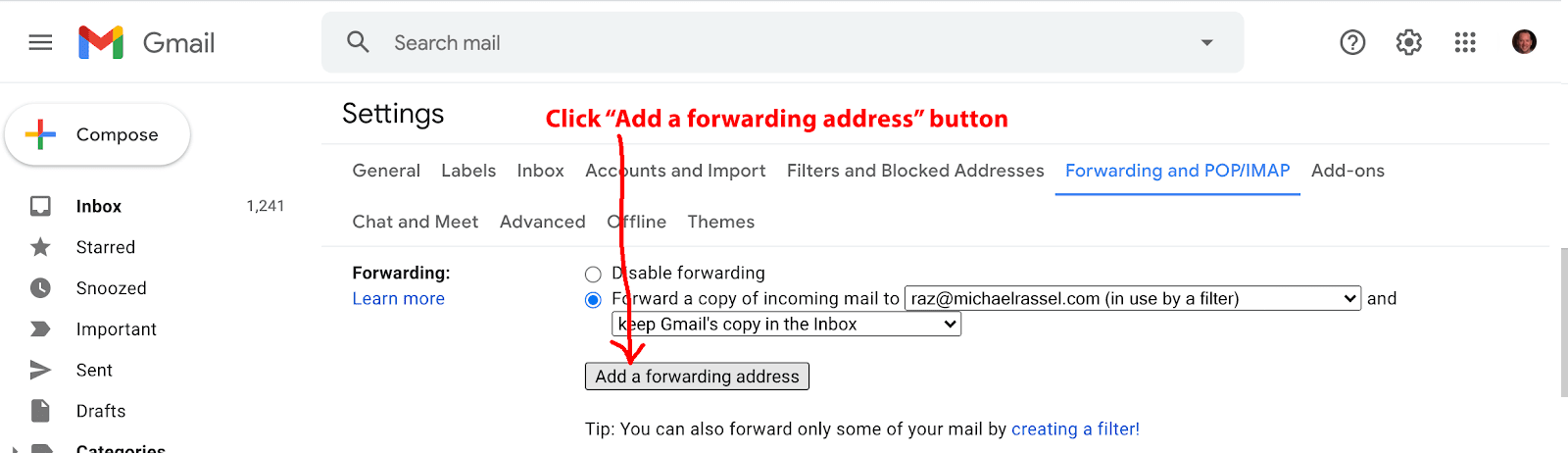
Enter the email address that will be receiving the forwarded email, then press “Next’:
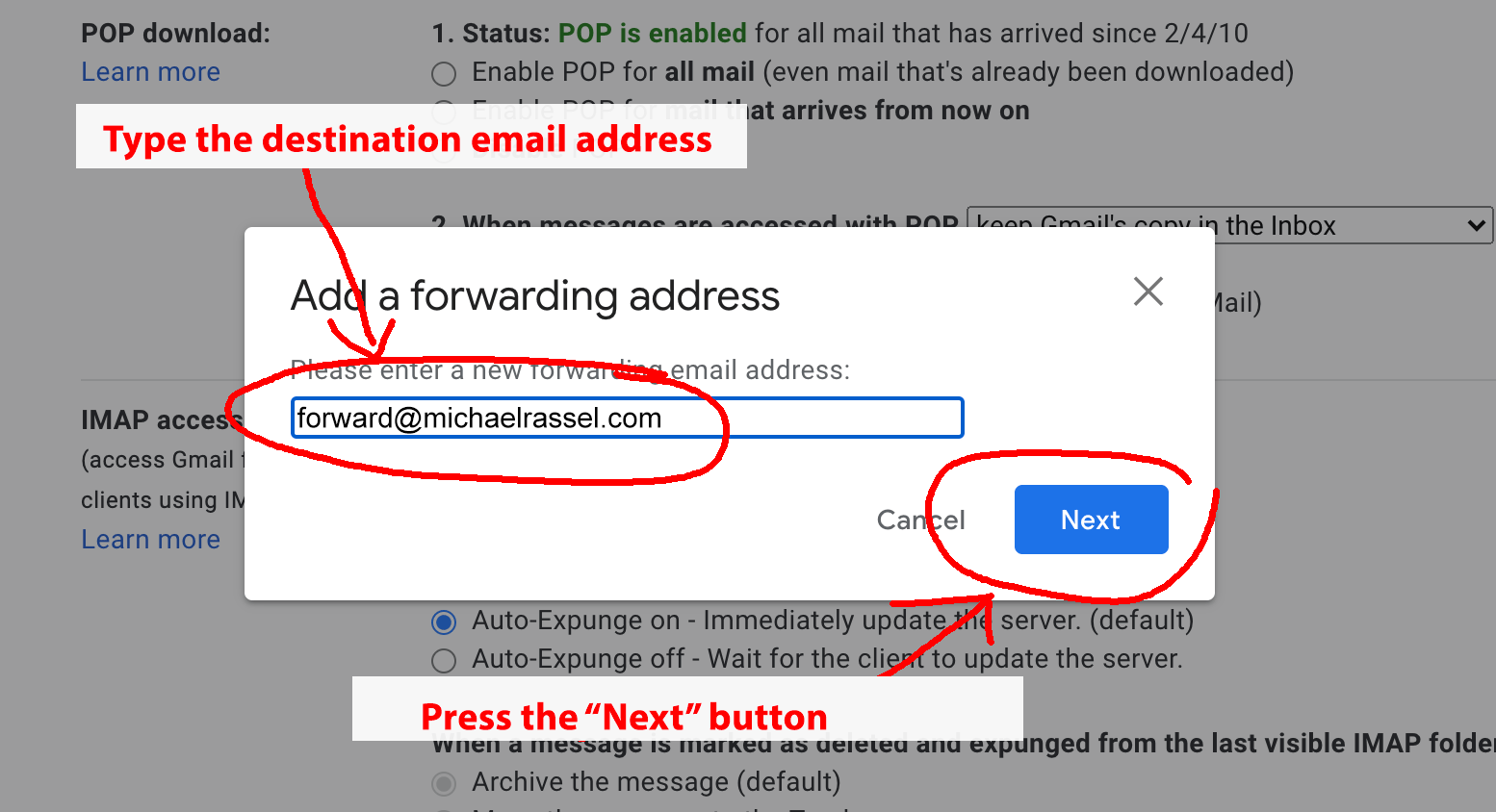
Press the “Proceed” button to initiate the the forward:
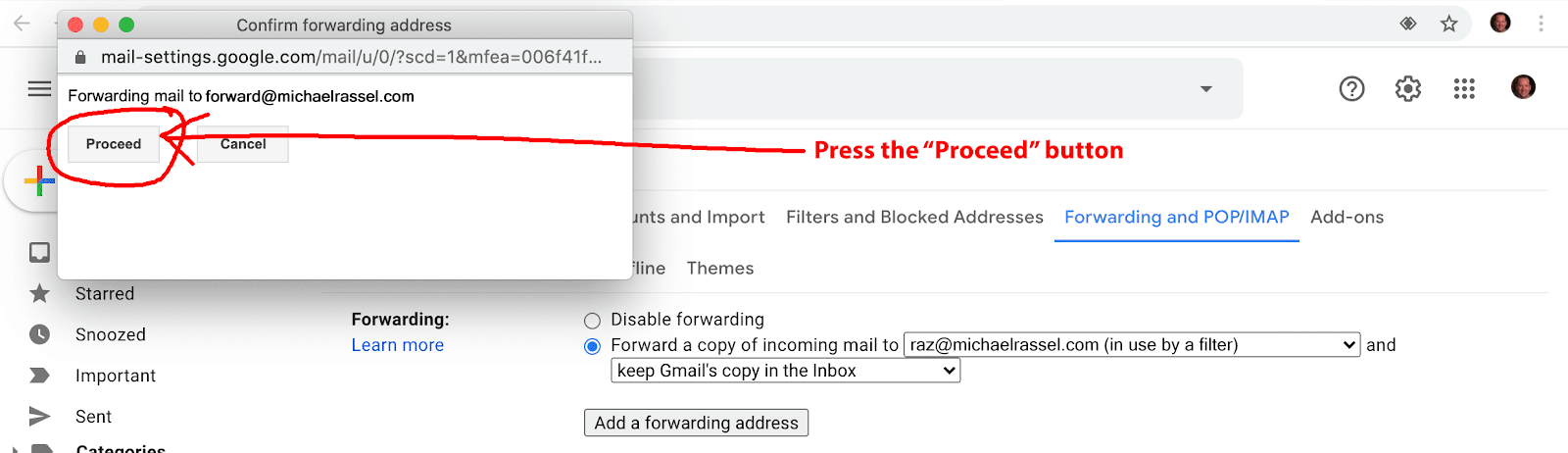
Press the “OK” button to confirm the sending of a confirmation code to the receiving email address. The forwarding will not work until this code is administered from the receiving email account.
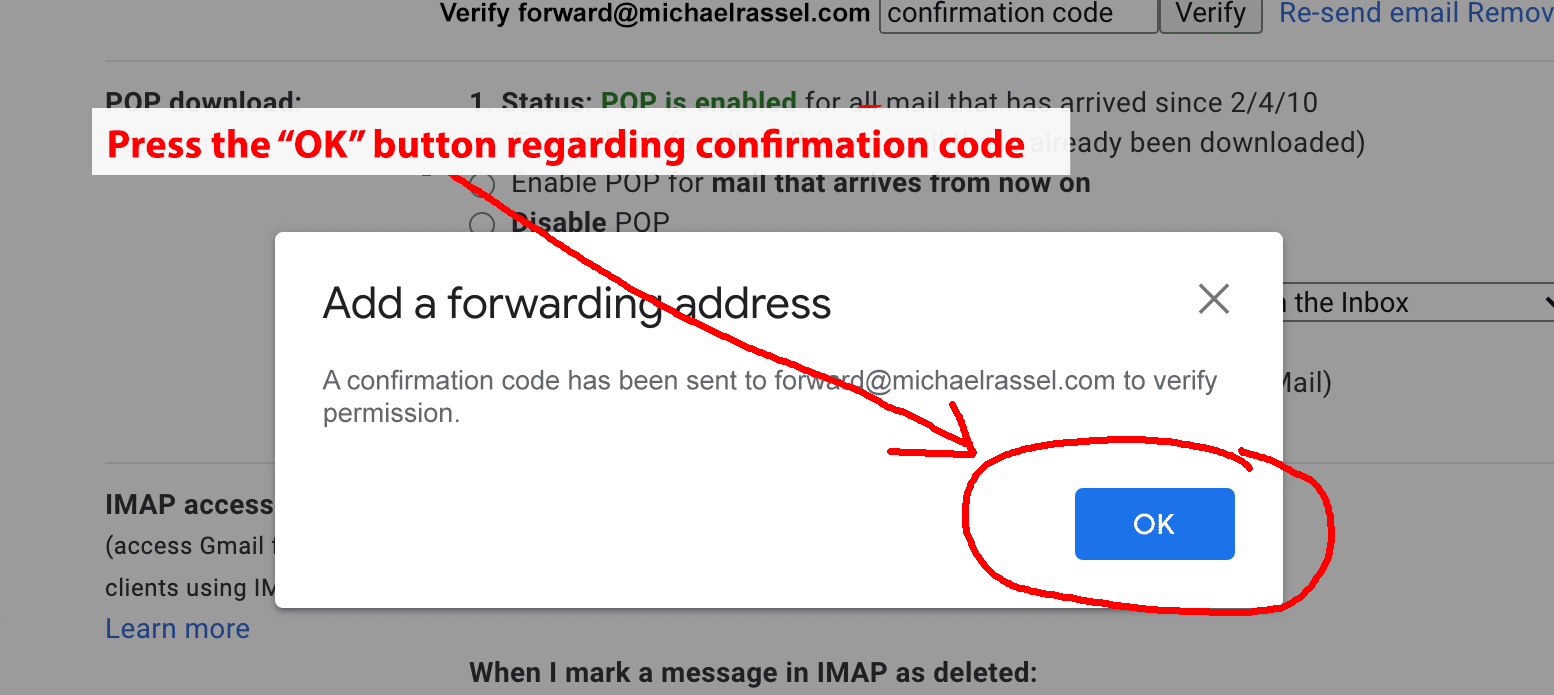
Check the receiving email address and press the confirmation link to finish the forwarding process:
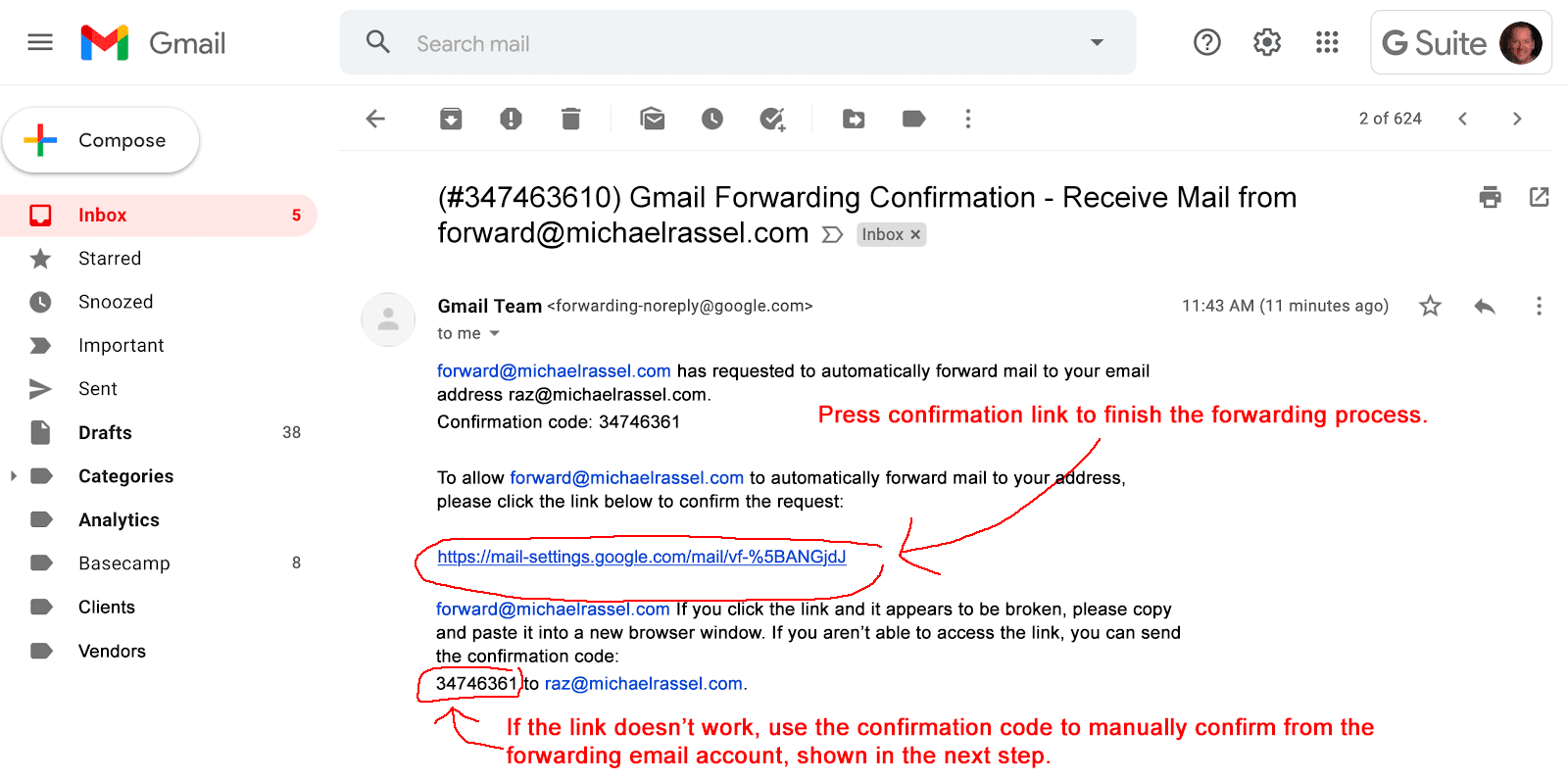
If the confirmation link does not work, manually enter the confirmation code from the forwarding email:
Manual verification of the confirmation code:
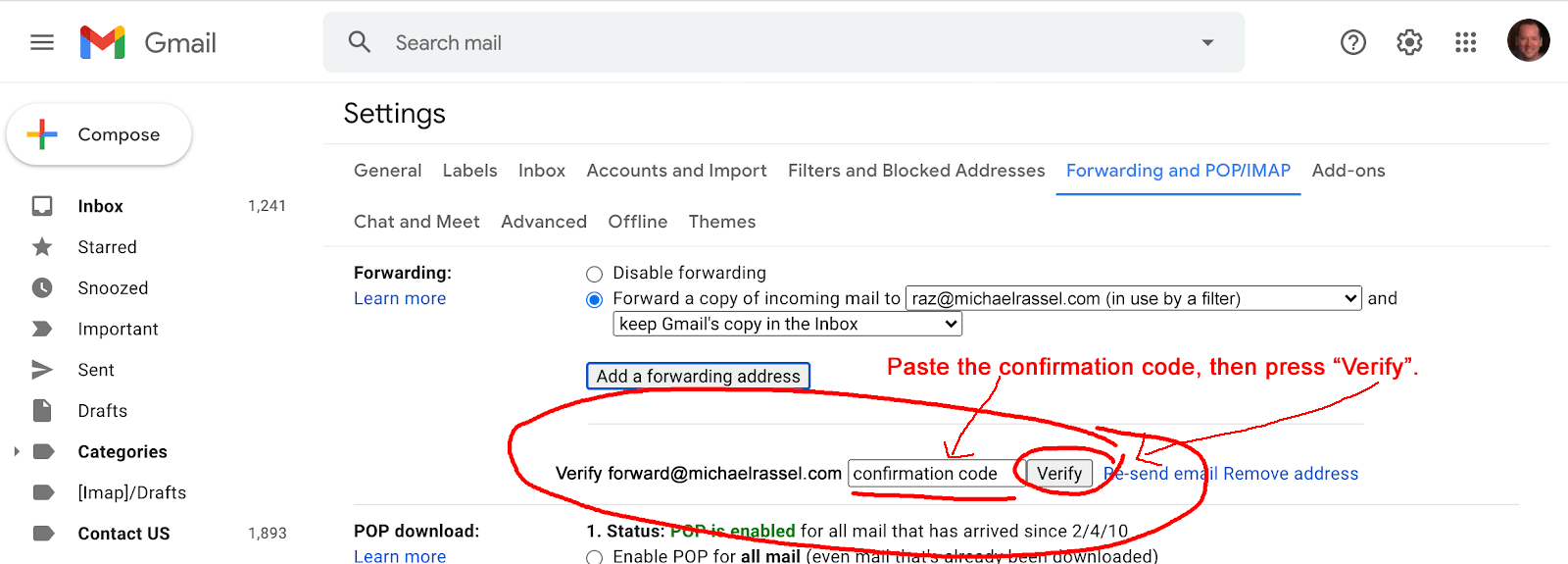
Upon verification of the confirmation code, the email forwarding should be activated.
Test it.
Send an email to the original address and confirm that the forwarding address received a copy.
The Gmail forwarding process is now complete.