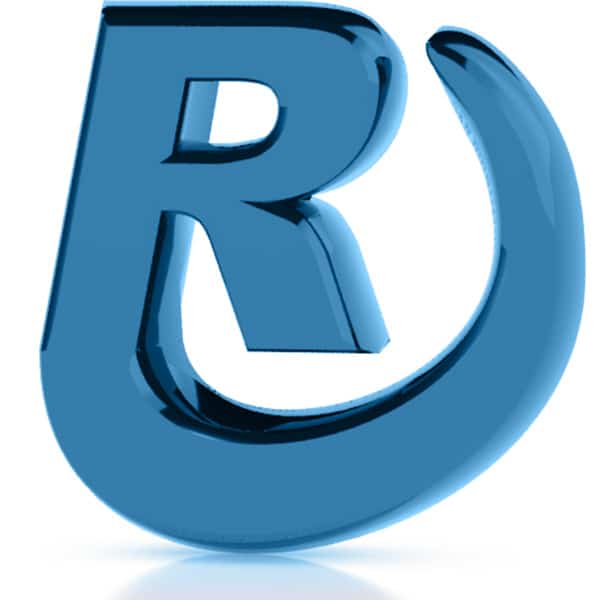This post demonstrates the steps involved for installing the Kadence WordPress theme and premium addons.
Login to KadenceWP.com,
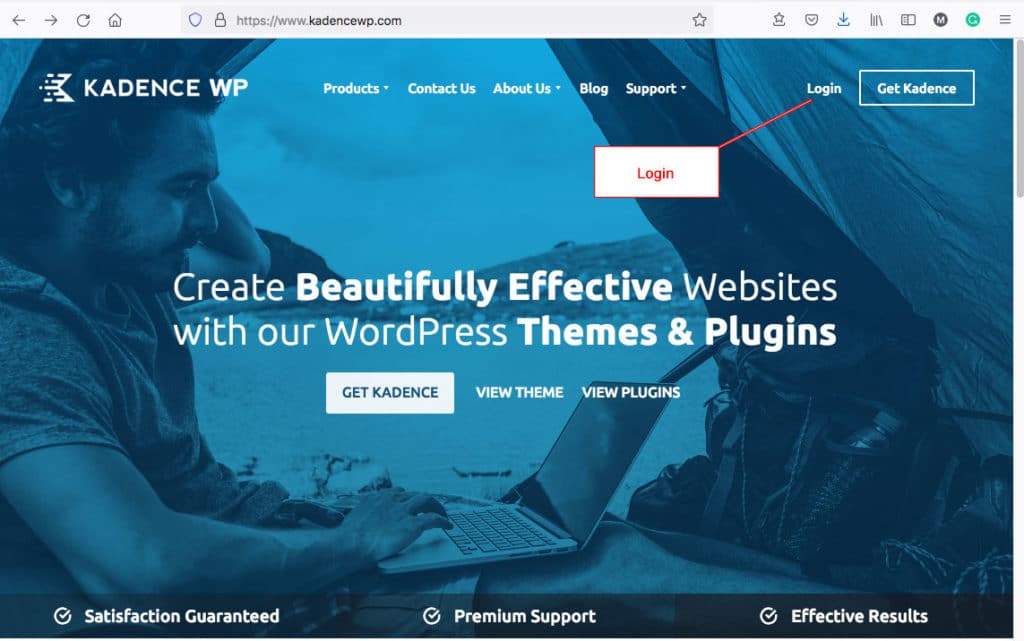
Upon login, navigate to Product Downloads.
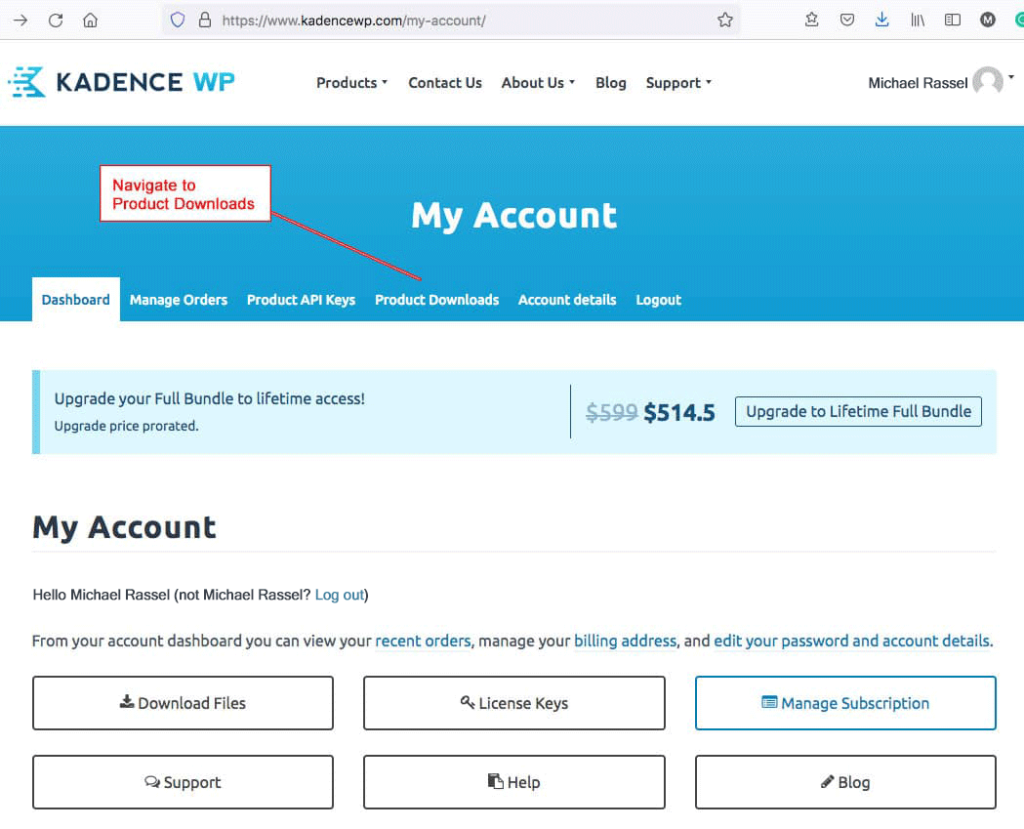
On the Products Download page, click the Download buttons for:
- Kadence Theme
- Kadence Pro Plugin – Premium addon for the Kadence Theme
- Kadence Blocks Pro
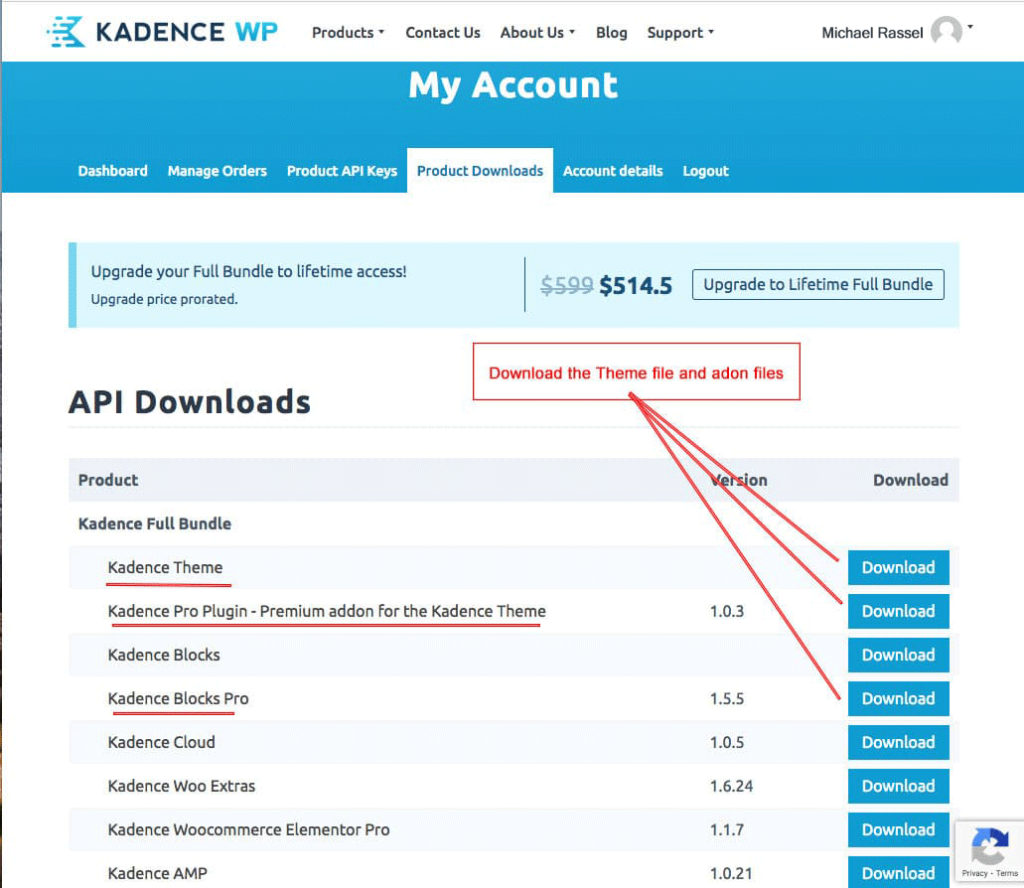
Once the files are downloaded, Install and Activate the theme file:
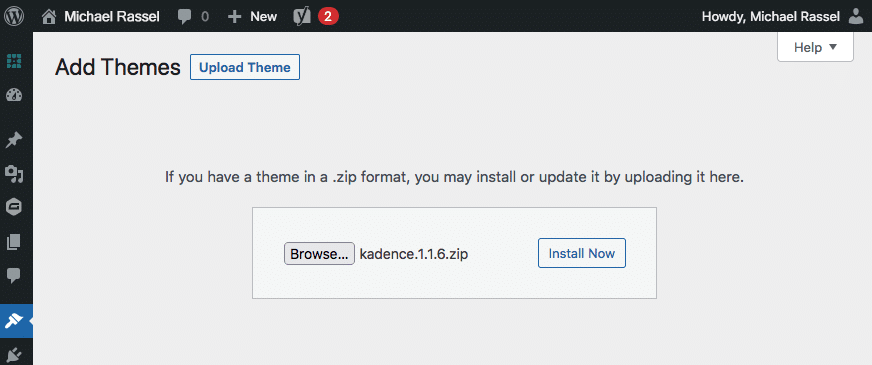
Then Install and Activate the plugins:
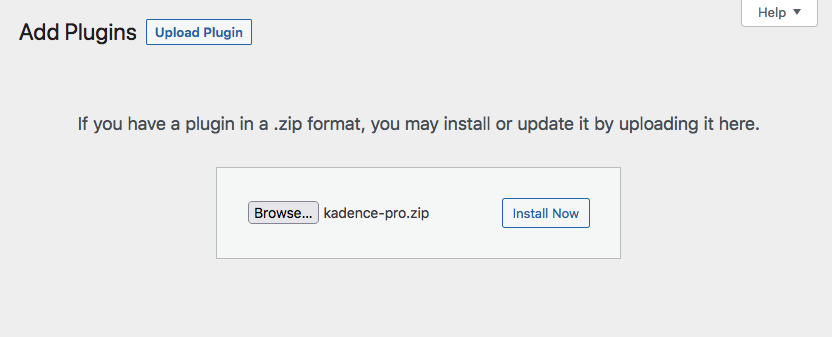
Once the theme file and the plugin files have been installed and activated, download and install the Kadence Child Theme.
Download the Kadence Child Theme at from Michael Rassel’s blog:
Once downloaded, install and activate the Kadence Child Theme in Appearance > Themes
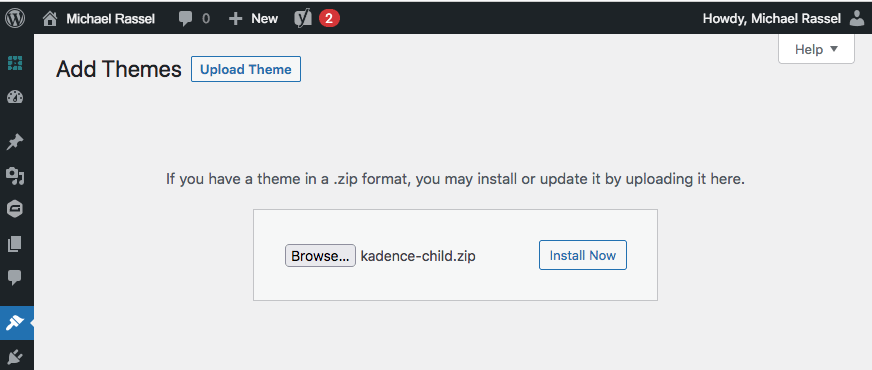
Now with all the theme and plugin files installed and activated, configure the licensing:
Navigate to Appearance > Kadence and enter the license
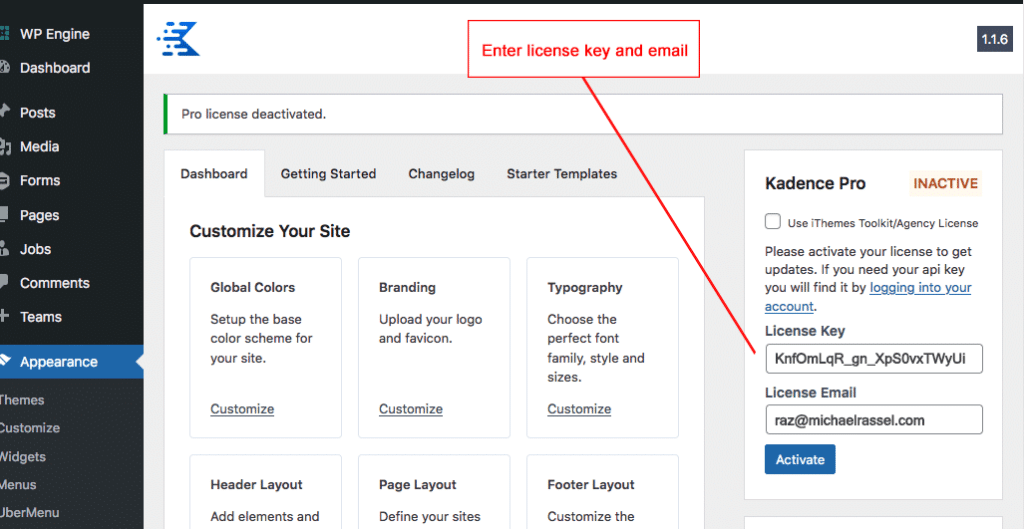
Repeat this licensing step with the Kadence Blocks Pro plugin:
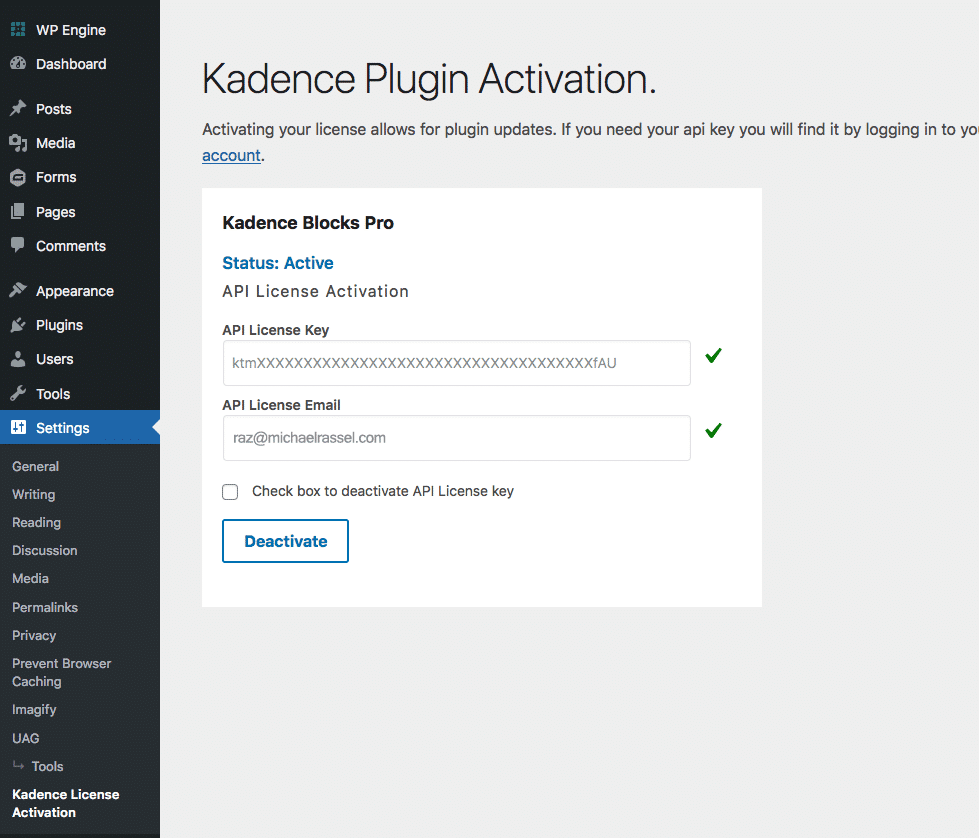
You can find the License key and email in the KadenceWP.com account.
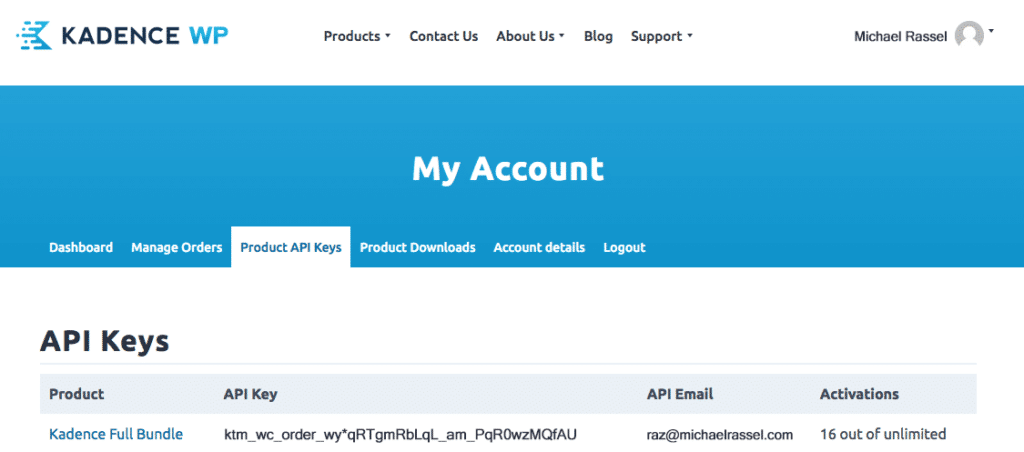
Now that the Kadence Addons are licensed, we can enable the Premium Features. Navigate to Appearance > Kadence, and scroll down to “Pro Addons”:
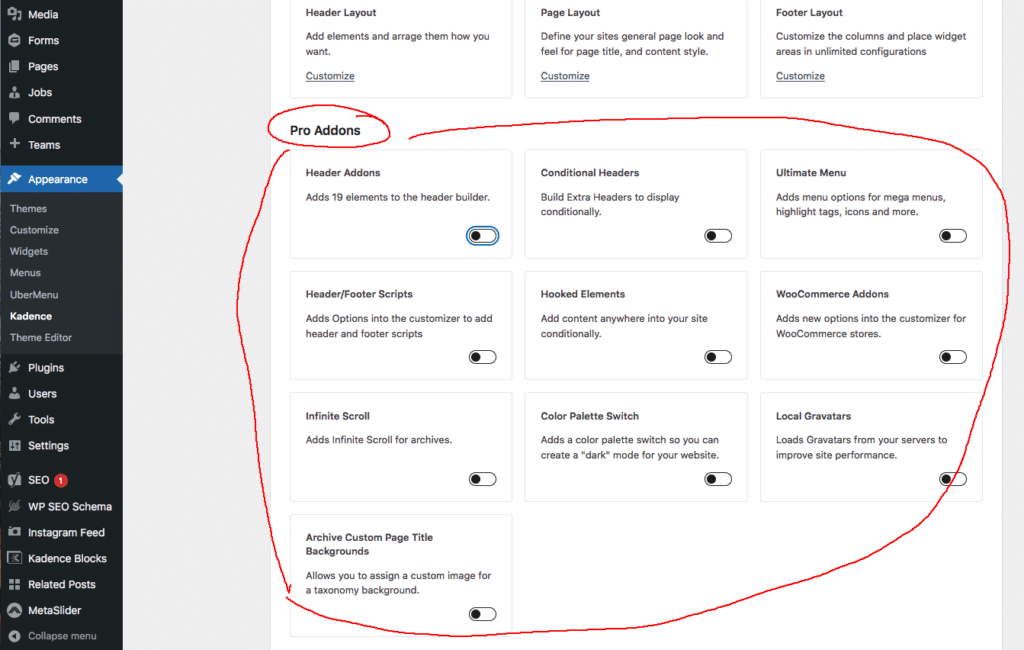
The first addon block is named Header Addons. Press the button to enable additional elements in the Customizer > Header editor:
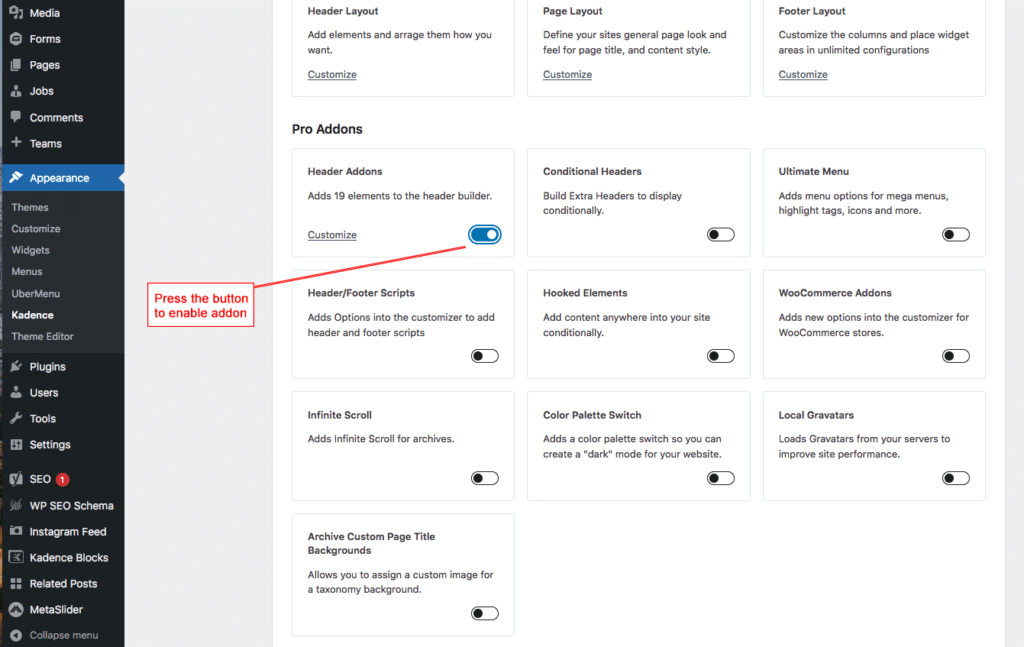
Alwaya enable the following Pro Addons by default:
- Header Addons
- Header/Footer Scripts
- Hooked Elements

This concludes the tutorial for installing the Kadence Theme and premium addons.