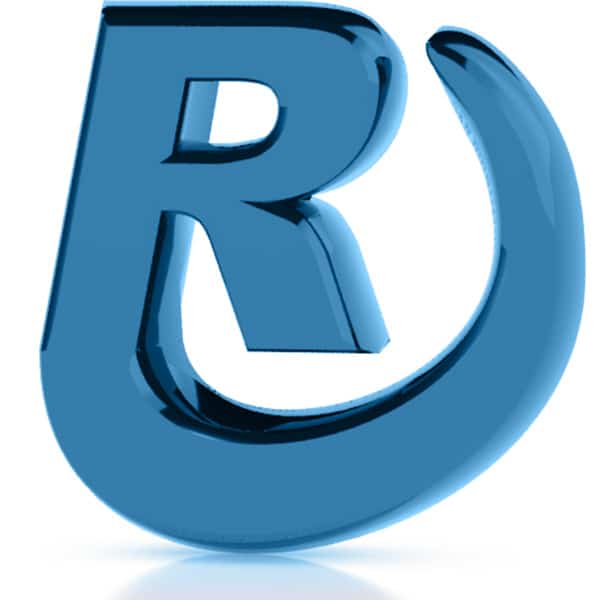If you are receiving email notifications from Google Search Console regarding a domain or URL that you no longer want to monitor, this document demonstrates how to remove the property from your account.
Remove the Domain/URL from your Google Search Console account.
In a nutshell, the simplest way to stop unwanted Search Console email notifications is to remove the offending Domain or URL from your Google Search Console user account.
Navigate to Search Console
In the email notification you received from Google Search Console, press the “Fix Product Issues” button:
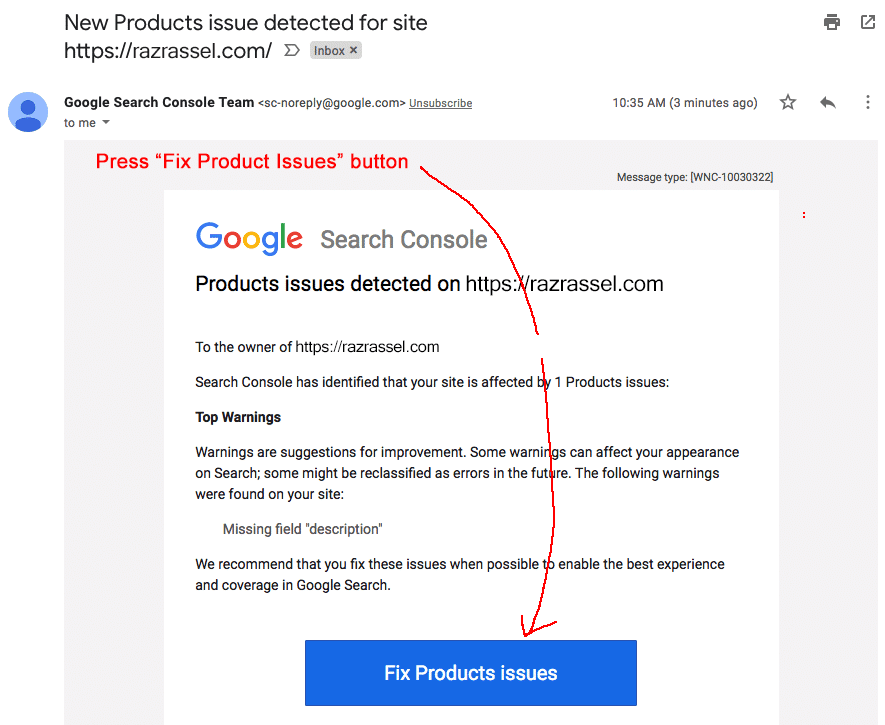
Navigate to Settings
Pressing the “Fix Product issues” button will open up the Google Search Console account associated with your email address. In this interface, scroll down and press “Settings”.
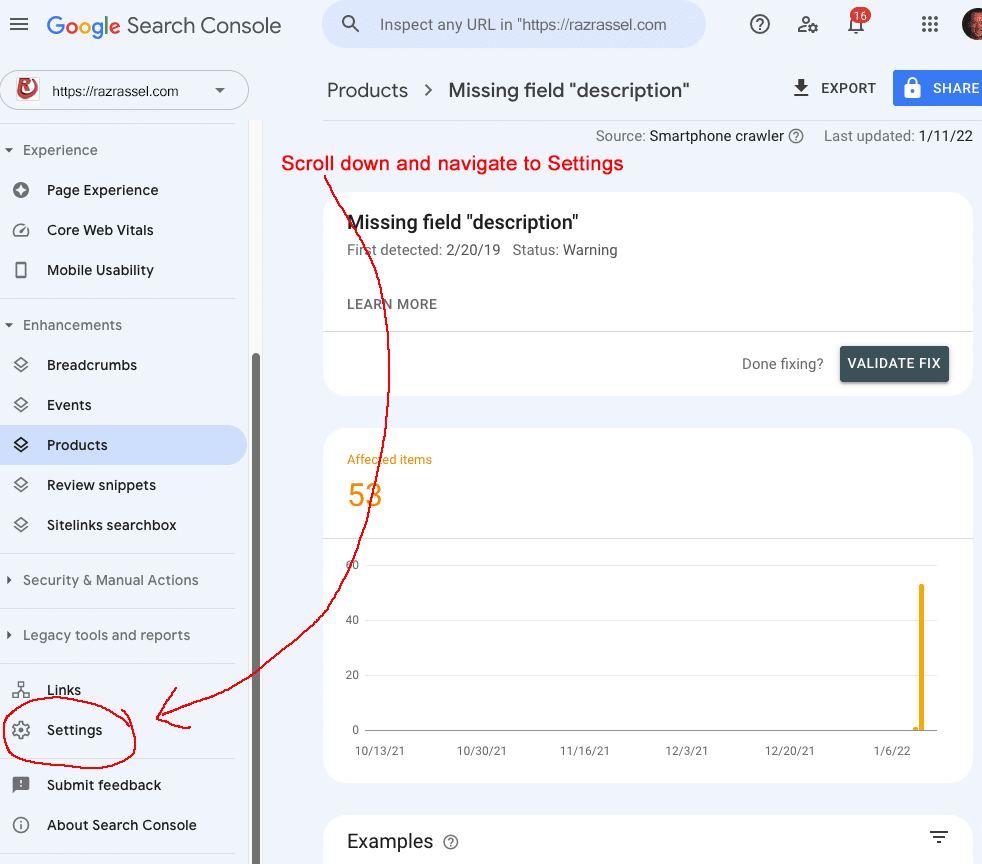
Remove Property
Ensure that the correct website Domain/URL is selected, then press the “Remove Property” button. This will delete the property’s association with your Google account/email.
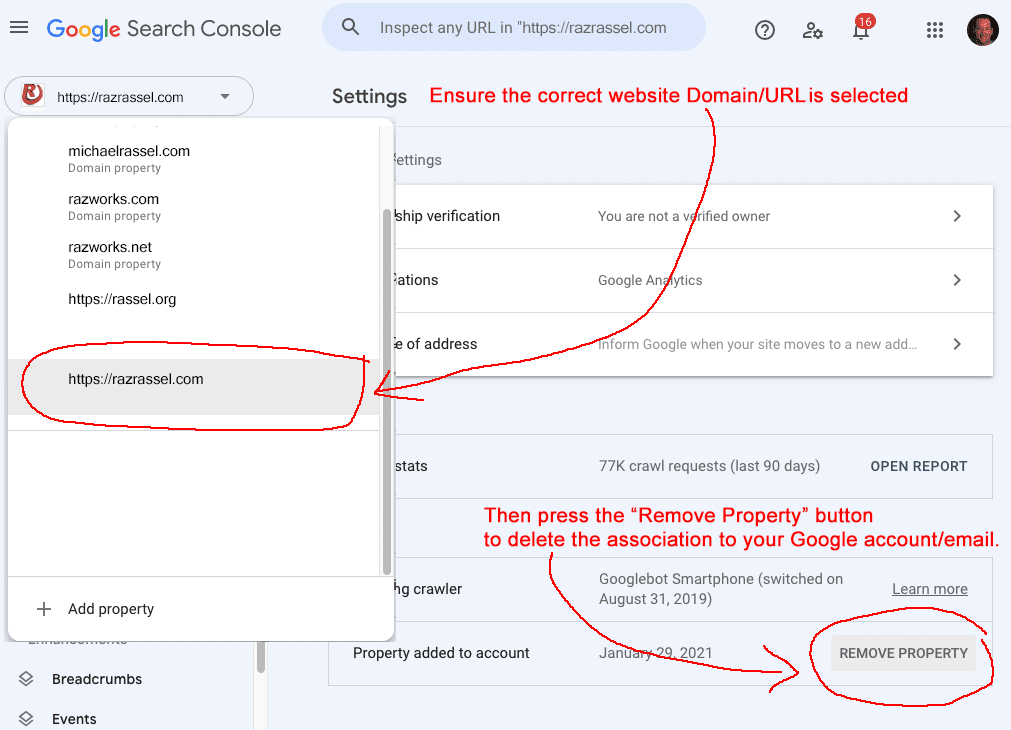
Confirm removal of the property
A dialoge will popup asking you to confirm the property removal from your account. Press to “Remove Property” button to delete the association.
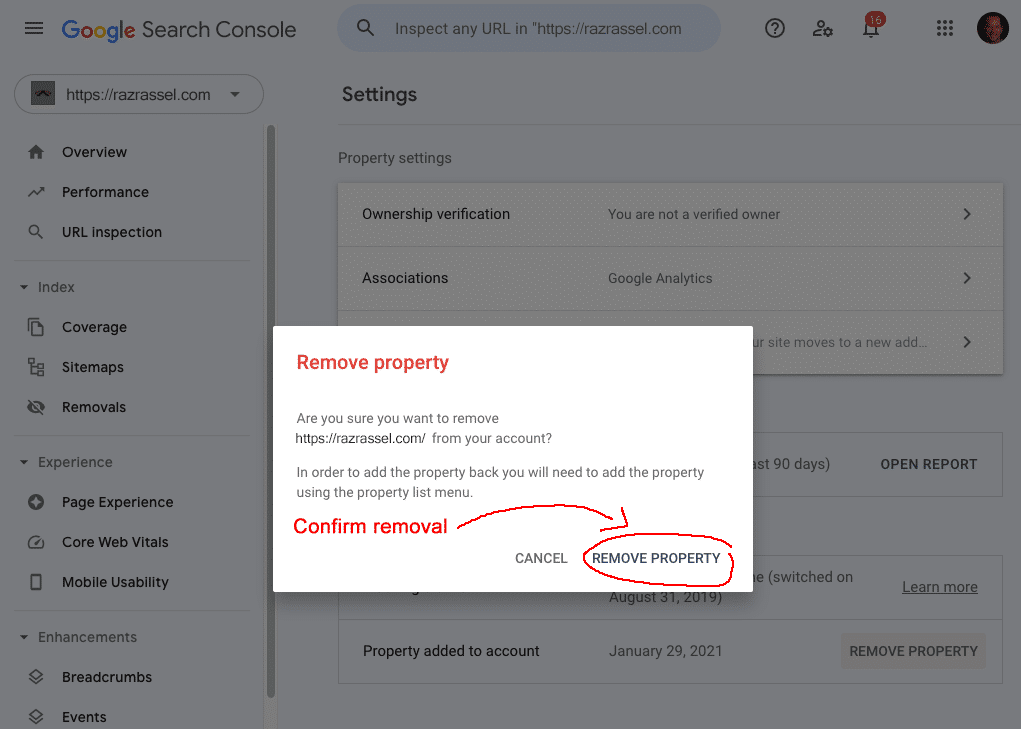
The Property is Removed
The property is now removed from your account.
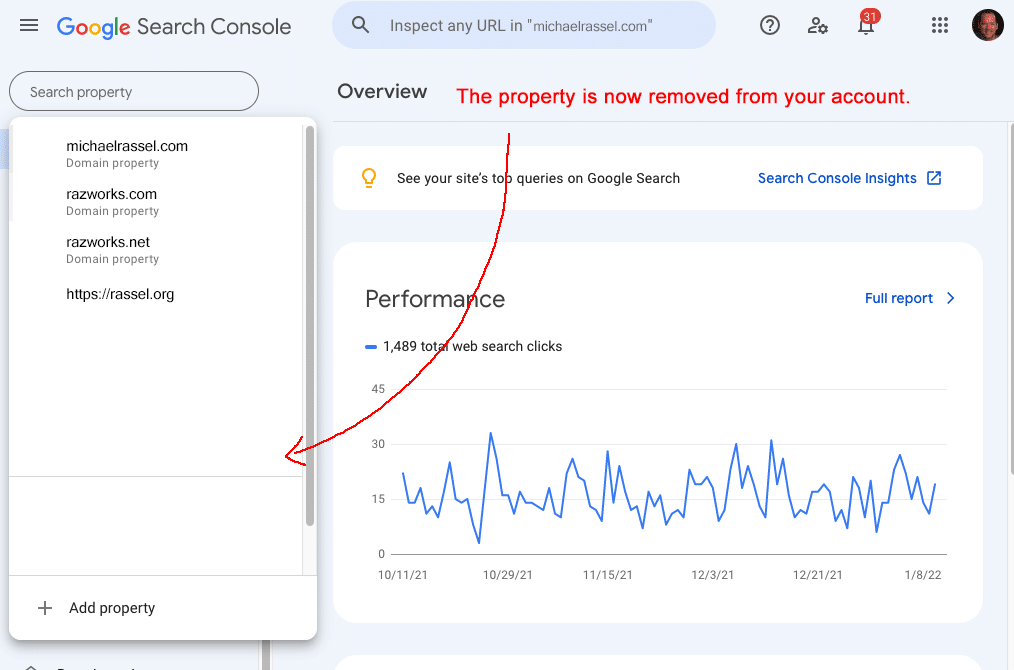
To reinstate access to the property in your Google account, an admin of the property must re-register your email as an authorized user of the property.
This concludes the demonstration of how to remove a Google Search Console property.